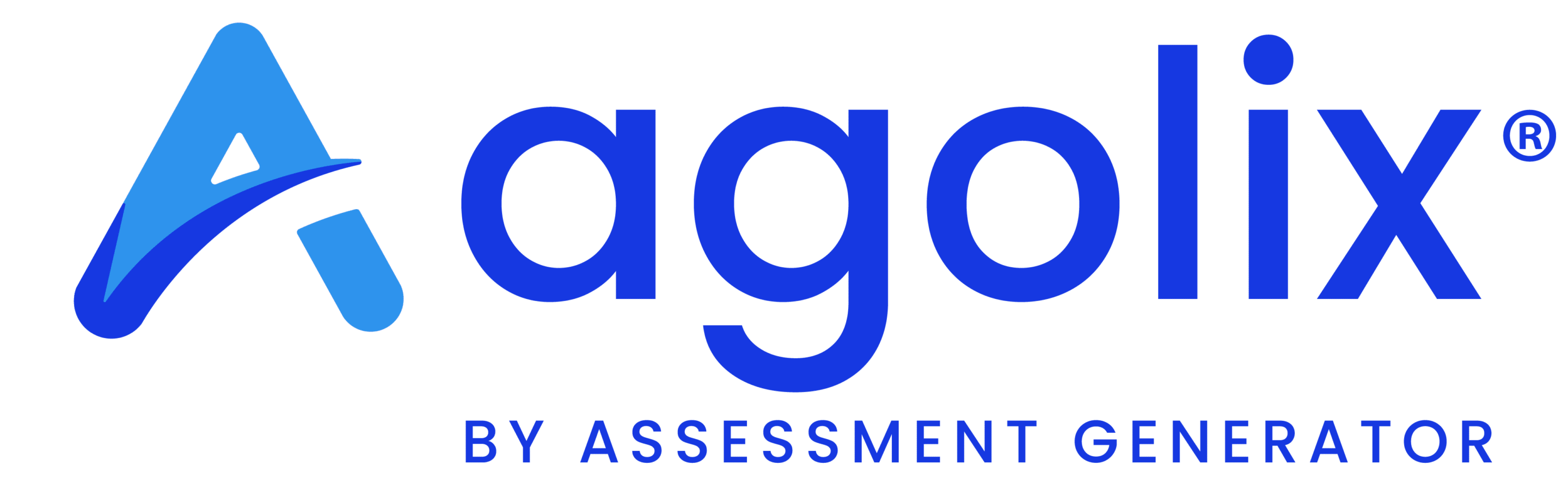Use Merge Codes #
Select the “Merge Codes” dropdown in any editor window on the “Report” tab to insert the respondent’s name, email address, and date.
The page number merge code is also available in the page header and footer editor windows.
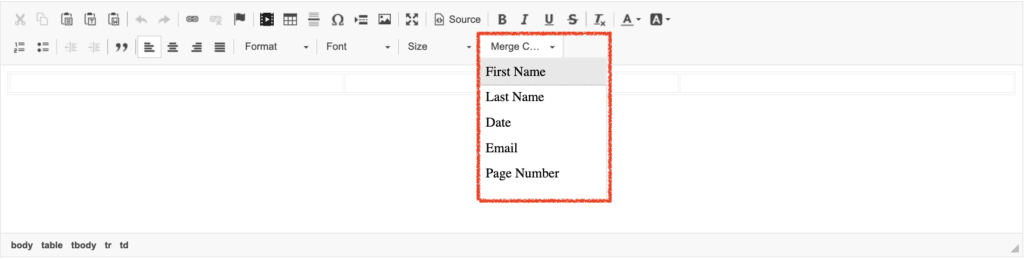
Add Page Breaks #
You can also insert a page break into any of the content editors by clicking the page break control:
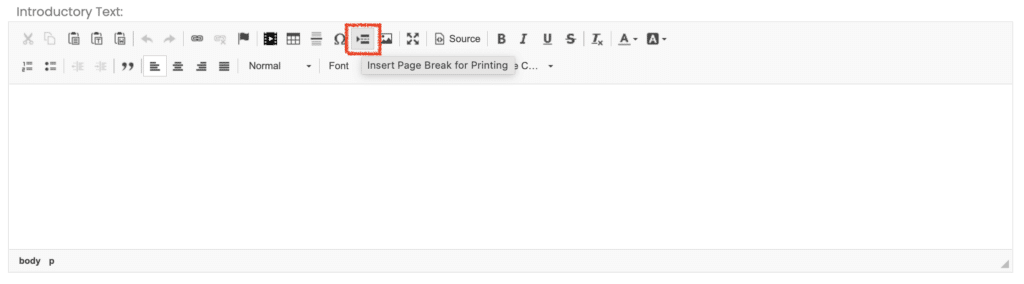
Preview Report #
To preview your PDF report in a new browser tab, click on one of the “Preview Report” buttons. You’ll find them at the top and bottom of the “Report” page.
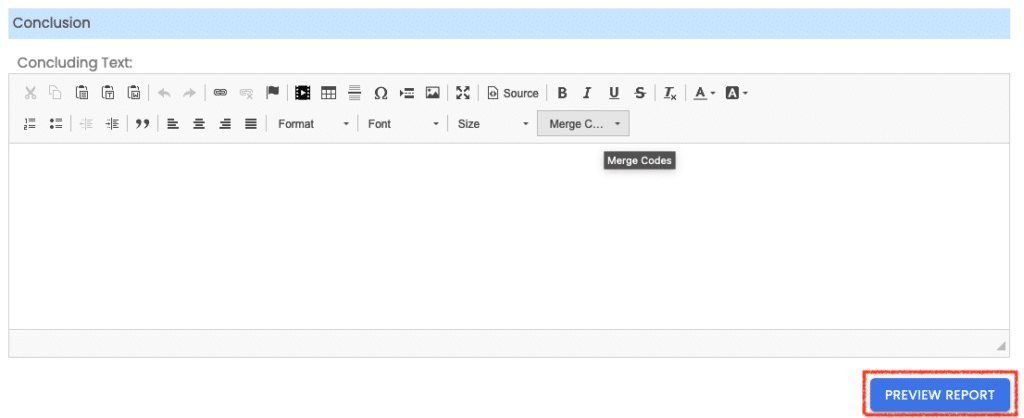
Custom PDF Reports #
Agolix supports the creation of custom reports for specific assessments. If our out-of-the-box reporting functionality cannot accommodate your requirements for your report, we will work with you to create a custom report that will meet your unique needs. We create custom solutions for a one-time development fee that depends on the size and complexity of the report.
Contact us to discover the possibilities available with custom reports.
Please review the rest of the User Guide to learn more about our software.
Thank you for choosing Agolix by Assessment Generator!