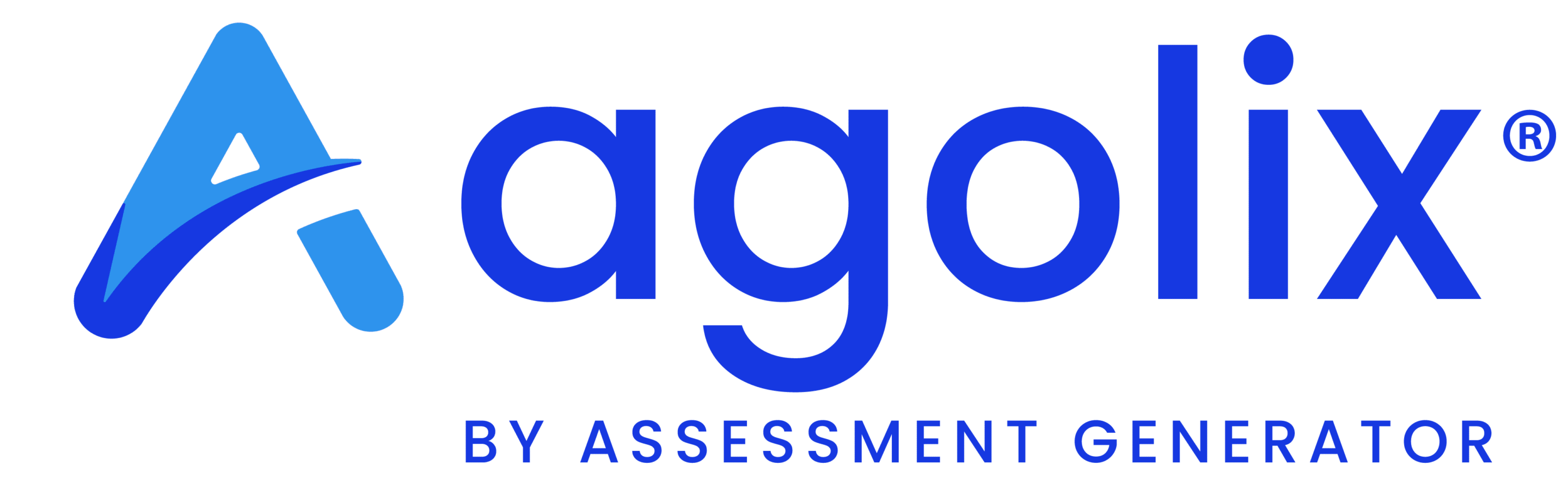Types Tab #
NOTE: You won’t see a “Types” tab when selecting a Simple assessment. If you have a Simple assessment, please skip to the “Questions” section.
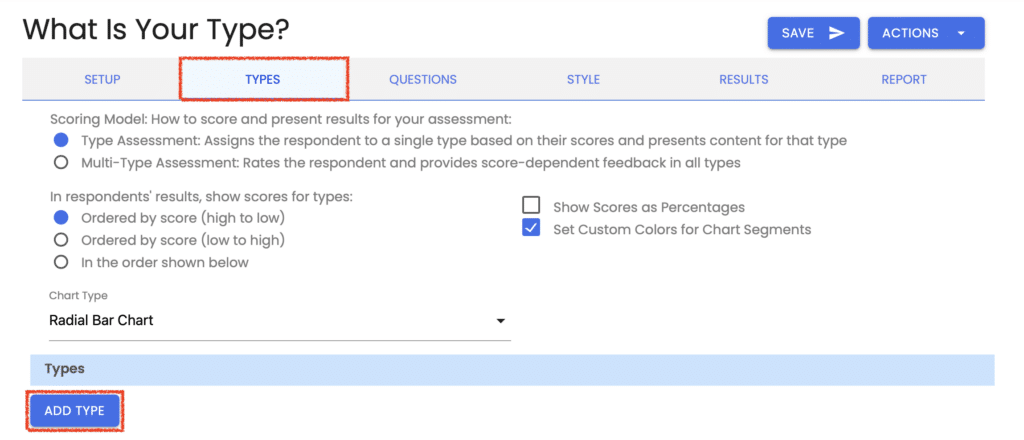
On the “Types” tab, click “Add Type.” Enter a name, and in the Type Description text editor, enter the content that you would like to show to respondents who score highest in this type. Click “Save,” then click “Add Type” to create your next type.
For example, if you are creating an assessment to help respondents determine which of your products is best for them, your types might be Product A, Product B, and Product C. In the Type Description for each type, you would describe that product and why it is most suitable.
When respondents take your assessment, their results will include the type description of the type in which they scored highest, lowest (or you can choose to show all of your type descriptions).
Please check out Creating Types for Your Type Assessment or Creating Types for Your Multi-Type Assessment for more details.
Continue to Quick Start: Add Questions ->