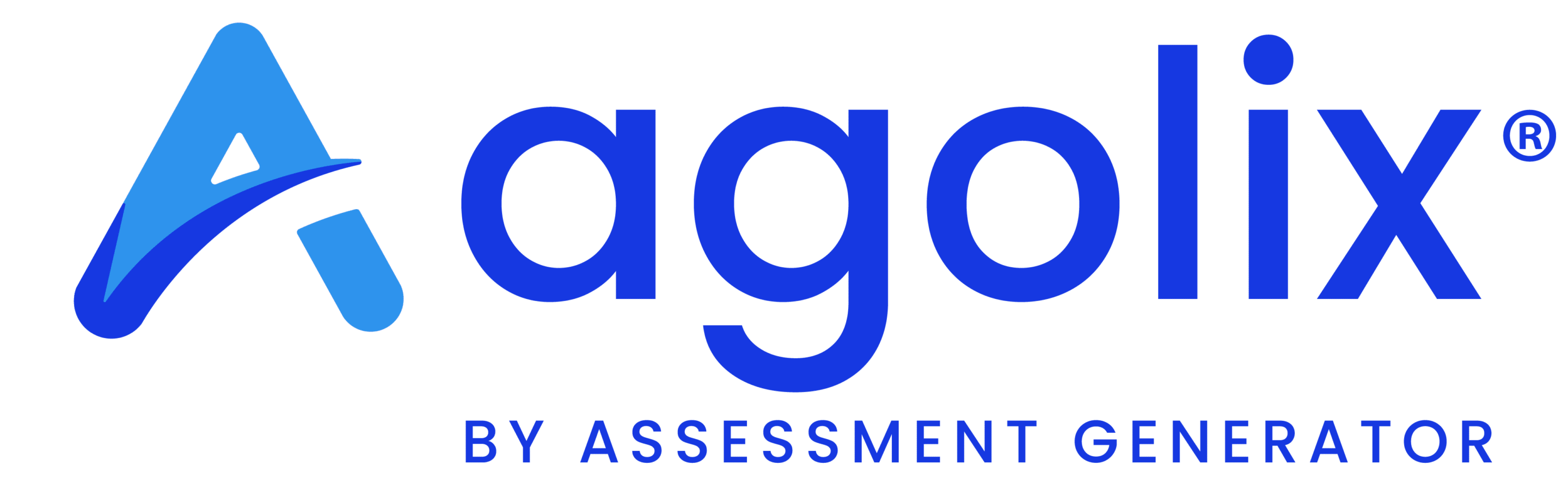Have you ever wanted to give your assessment to a specific group of clients?
Maybe you’re leading a seminar. Wouldn’t it be great for your attendees to take your assessment on their phones during one of your sessions?
Or maybe you’re working with a company. You’d like to give one of your tried and true assessments to them. How will you separate their results from everyone else who’s already taken your assessment?
With Agolix by Assessment Generator, you can now offer a unique URL to each and every group that takes your assessment!
And, you can do this with every assessment in your account, whether they are new or ones that you’ve used for years.
How it works…
You define a group name for each group that you want to receive a special tag. The group name is then embedded in your assessment URL and you give that URL only to the corresponding group of peaple.
Then, every person who takes your assessment from that link receives your group tag.
It’s that simple.
How to set it up…
Start from your list of assessments in your Agolix account.
(This is the screen you’ll see when you first log into your account. You can also get there by selecting “My Assessments” from the Actions menu in the upper right-hand corner of your screen.)
Select the “Share Assessment” link from the menu underneath your assessment
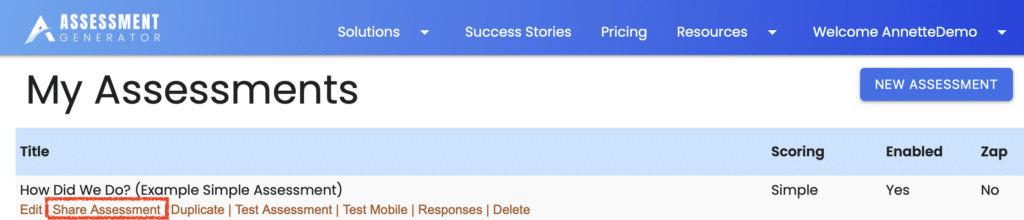
A window will pop-up on your screen. On this page, you will find your unique assessment URL as well as the unique code snippet to use for including your assessment in an iframe on your website.
New to the top left of this window is a checkbox that is labeled “Segment responses by group”.
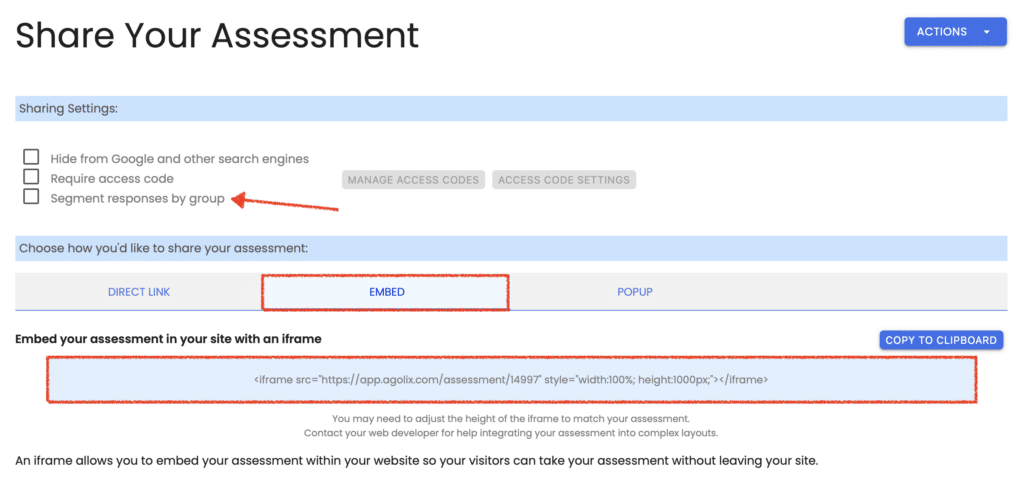
Check this box and enter your group’s name on the line below:
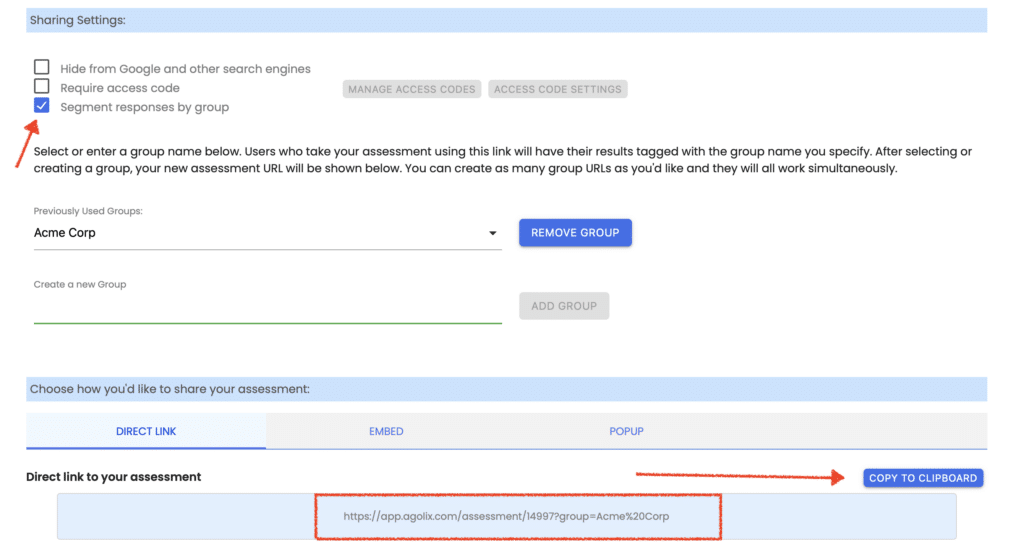
Note how your assessment URL changes to include your group name. In this case, Acme Corp.
Click the “Copy to Clipboard” button to share your URL on your website, in an email message, on social media, or anywhere that weblinks can be used.
Now when someone takes your assessment with this URL, their results will include a tag with your group name.
To create a link with a different group name, simply enter another name on the “Group” link and copy that URL to share it with your new group.
You can also delete your group name at any time to obtain your assessment URL without a group tag.
Each of these URL variants will continue to work for as long as your assessment is enabled.
In this way, you can have multiple groups take your assessment and easily analyze their assessment results at any time.
How to view your group’s results…
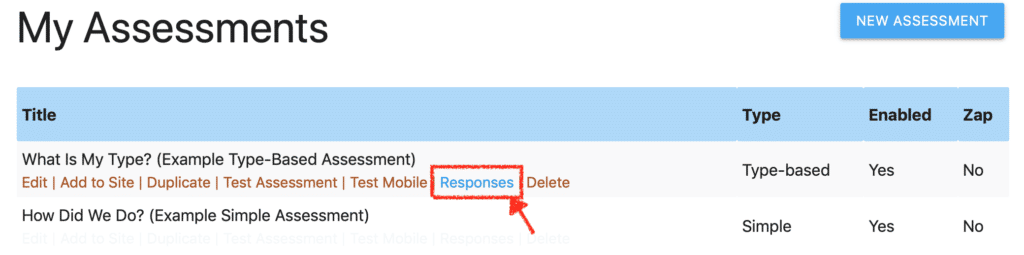
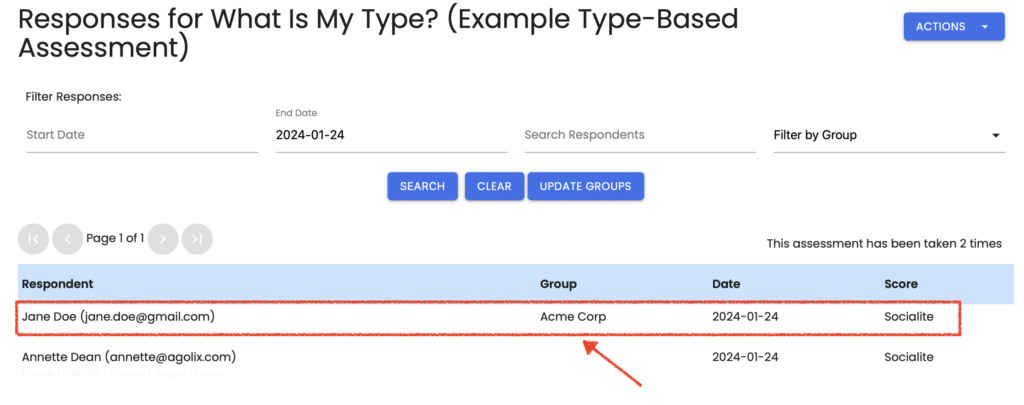
The group tag will also show up in your CSV results download.
You can even use your group tag in Zaps to send it to your CRM software.
(Note: you will need to create a new Zap to take advantage of this).
What do you think of this new capability? What else would you like to be able to do with Agolix?
Please leave your comment below. Or, send us a quick note with your comments.
Thank you for choosing Agolix!
SOCIAL MEDIA
© 2024 ASSESSMENT GENERATOR INC DBA AGOLIX. ALL RIGHTS RESERVED.
SOCIAL MEDIA
© 2024 ASSESSMENT GENERATOR INC DBA AGOLIX. ALL RIGHTS RESERVED.